Installation
Caster currently supports the following speech recognition engines on Microsoft Windows Vista through Windows 10.
- Windows Speech Recognition (WSR)
- Dragon NaturallySpeaking (DNS) - Caster only supports Dragon NaturallySpeaking 13 or higher.
1. Python
- First Download and install Python v2.7.X 32-bit or higher but not Python 3
Make sure to select Add python to path. This can be done manually by searching for "edit environment variables for your account" and adding your Python27 folder to the list of Path values
2. NatLink
- Second only for Dragon NaturallySpeaking.
- Download and install Natlink. Use
Natlink-4.1 whiskey3or newer. - Open command prompt (CMD) and type the following then press enter.
pip install future six wxPython pywin32- Create a new folder in your Documents
C:\Users\<YourUsername>\DocumentscalledCasterwith a capital C. -
Open the start menu and search for
natlink, click the file calledConfigure NatLink via GUI.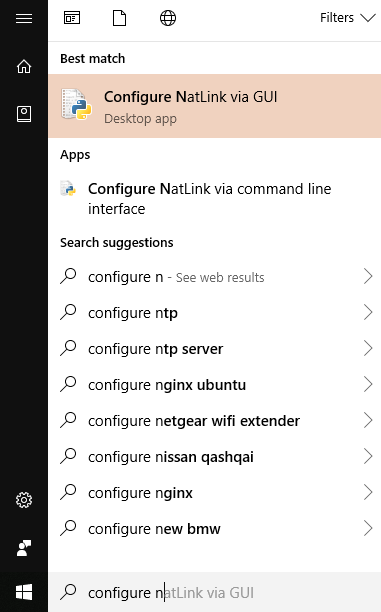
-
Ensure that the details of your DNS setup are correct in the “info” tab.
-
In the “configure” tab, under “NatLink” and “UserDirectory” click enable. When you are prompted for a folder, give it the location of the empty folder folder (
C:\Users\<YourUsername>\Documents\Caster).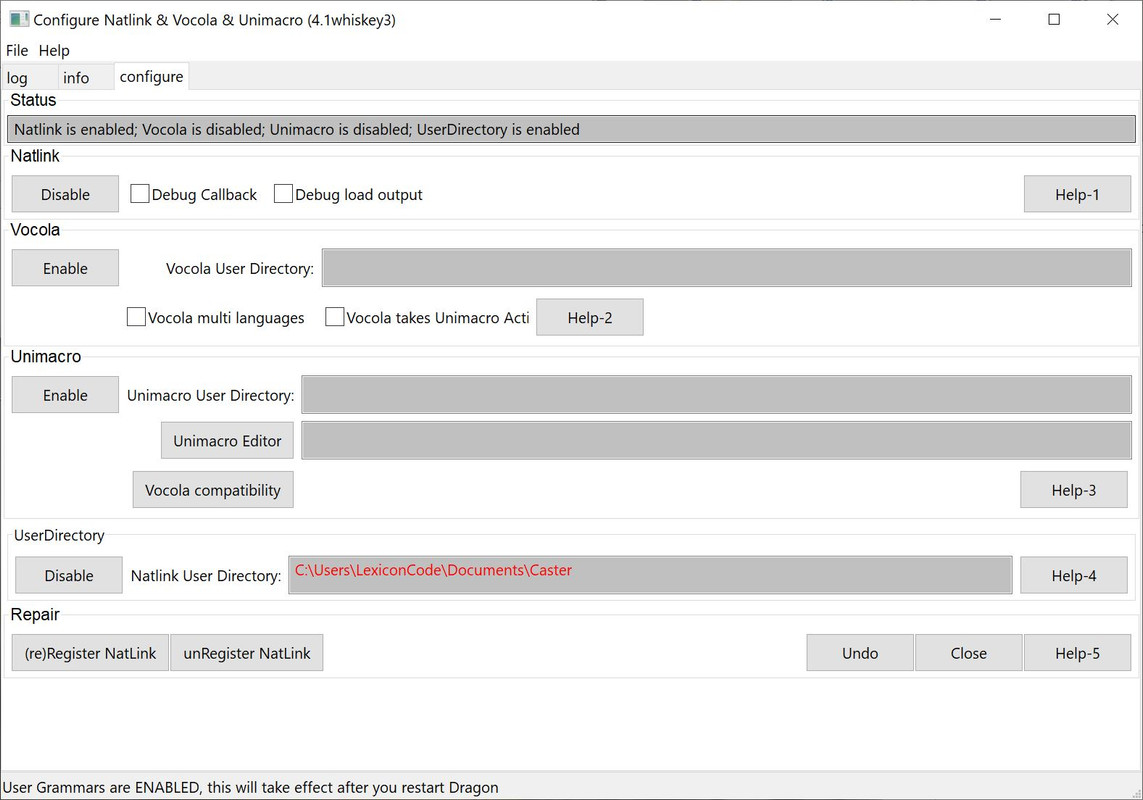
3. Caster
- Download Caster and install dependencies. Choose PIP or Classic Install.
PIP install is convenient way to install Caster and uses it's development branch. Classic install enables the user to track changes with Caster code using git. Git allows users to contribute their own code to the Caster project.
- PIP Install (Beta) - If you're using DNS make sure you've installed and configured NatLink first! Open command prompt (CMD) and type the following then press enter.
pip install castervoice
At the end of the PIP install instructions a CMD window will guide you of what to expect for WSR or DNS. Setup complete. Note If a window does not appear please refer to the troubleshooting section.
- Classic Install
The classic install is for Caster development or as an alternative install method. Note: If you wish to contribute Castor code instructions for creating your own fork can be found in Contributing.md and you can skip to step 3.
-
Download and Install git
-
Open command prompt (CMD)
cd C:\Users\<YourUsername>\Documents -
git clone https://github.com/dictation-toolbox/Caster.gitthen run one of the following command
git checkout develop Development branch
git checkout master Master branch
-
Check and install Caster dependencies from CMD. Change the directory to the install directory selected in this step
-
Change directory example
cd C:\Users\<YourUsername>\Documents\Caster
Then pip install -r requirements.txt
4. Setup and launch for Classic Install.
- Dragon NaturallySpeaking
- Start or reboot Dragon. NatLink should load at the same time, with caster commands available. To test this, open Window's Notepad and try saying
arch brov char deltaproducingabcdtext. - Windows Speech Recognition
- In
C:\Users\<YourUsername>\Documents\Caster - Start caster by double click on
_caster.py. - To test open Window's Notepad and try saying
arch brov char deltaproducingabcdtext. Set up complete!
Troubleshooting FAQ
Caster Install
- For WRS double clicking on
_caster.pyorstart_caster.pyopens the file and does not launch Caster. Note Depending on your file associations it may launch an editor instead of running the file. Run the file using CMD. Detailed instructions below. - Change the directory to
Desktopin CMD. Example PIPcd C:\Users\<YourUsername>\Desktopor Classiccd C:\Users\<YourUsername>\Documents\Caster -
Then Classic:
python _caster.pyor PIP:python start_caster.py -
You have followed the PIP install
pip install castervoiceCMD window does not provide instructions during install. Caster does not start with DNS automatically orstart_caster.pydoes not appear on the desktop for WSR. -
Look for
CasterInstall.logon your desktop to check for error messages. -
The PIP install is in beta yet please report any issues or error messages that you experience github issues or gitter chat.
-
To fix
ERROR:action.exec:Execution failed: Function(mouse_alternates): [Error 126] The specified module could not be found. Triggered by using theLegioncommand In order to use Legion, you may need to install Microsoft Visual C++ Redistributable Packages for Visual Studio 2013 (x86).
NatLink
- When using
start_configurenatlink.pygivesImportError: No module named six"orImportError: No module named future"
To fix pip Install pip install six or pip install dragonfly2 in CMD
- Cannot load compatibility module support
(GUID = {dd990001-bb89-1d2-b031-0060088dc929}))
Detailed Instructions Typically fixed by installing Microsoft Visual C++ 2010 Service Pack 1 Redistributable Package
-
Running "Configure NatLink via GUI" does not bring up the settings window - try running the program as an administrator:
-
Open an administrator command prompt by searching for "cmd" in start and either right click, run as administrator or ctrl-shift-enter.
-
Change directory to the folder where start_configurenatlink.py was installed. This is likely to be
cd C:\NatLink\NatLink\confignatlinkvocolaunimacro. -
Run
python start_configurenatlink.py. -
The qh.antenna troubleshooting guide has further solutions for NatLink Issues.
Dragonfly
- Fix TypeError: command must be a non-empty string, not ['C:\Python27\Scripts\pip.exe', 'search', 'castervoice']
Update
pip install --upgrade dragonfly2Dragonfly - Commands work in some applications but not others that are supported by Caster. To fix verify that the program is not running an administrator/elevated privileges. Dragonfly grammars cannot interact with programs that have administrator/elevated privileges.
- Advanced Workaround - Editing natlink.exe with hex editor and re-signing with self signed certificate - Use at your own risk! Instructions note disadvantages.
- Proof of Concept work around but the project needs an active developer with C#.
- To fix
ImportError: No module named win32conPackage win32con is out of date or not installed. Trypip install pywin32Alternatively if the error persists use the Windows installer - To fix
lost sys.stderusepywin32forsystem widefeatures, such as registering COM objects or implementing Windows Services. So you must run the following command from an elevated CMD:
python C:\Python27\Scripts\pywin32_postinstall.py -install
- To fix
ImportError: cannot import name RuleWrap
You likely either have the wrong version of Dragonfly installed, or don't have it installed at all. RuleWrap is a Dragonfly import. Try pip uninstall dragonfly (it's okay if it doesn't find the package) then pip install dragonfly2.
Extra information
Caster dependencies --installed by Dragonfly
- pywin32
- dragonfly2
- setuptools
- six
- pyperclip
- enum34
- comtypes
- regex
--installed by Caster
- wxpython
- pillow
- toml
- future
YouTube Videos
The following install videos are a out of date but remain for reference.
Alternative Speech Secognition Engines.
CMU Pocket Sphinx Install Instructions for dragonfly - Linux only - Currently not supported Caster but it is a work in progress.